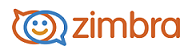
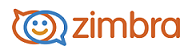
Reading Mail
By default new messages are placed in your Inbox. If you have mail filter rules, new messages can appear in folders other than your Inbox. The number in parentheses next to each folder name indicates the number of unread messages within that folder.
Read a Message in Conversation View
To read a message in the Conversation view double-click the conversation containing the message. The Content pane changes to show the individual messages in the conversation.
• To expand the message to see all the conversations, click Show quoted text at the end of the message.
• To collapse the conversation view so only the last message is displayed, click Hide quoted text at the end of the message.
• To collapse all messages to view only the sender’s name and the snippet of the first line of the message, double-click in the message header.
To open the message, click the line that contains the message you want to read.
If you have Reading Pane enabled, the message body appears in the Reading Pane. Otherwise, double-click the message. The message is displayed in the Content pane.
Read a Message in Single Message View
• If the Reading Pane feature is enabled, click the message and read it in the Reading Pane.
• If the Reading Pane feature is not enabled, double-click the message. The message is displayed in the Content pane.
-------------------------------------------------------------------------------------------------------
Copyright @ 2005-2017
Synacor, Inc. All rights reserved. "Zimbra" is a registered trademark of Synacor, Inc.